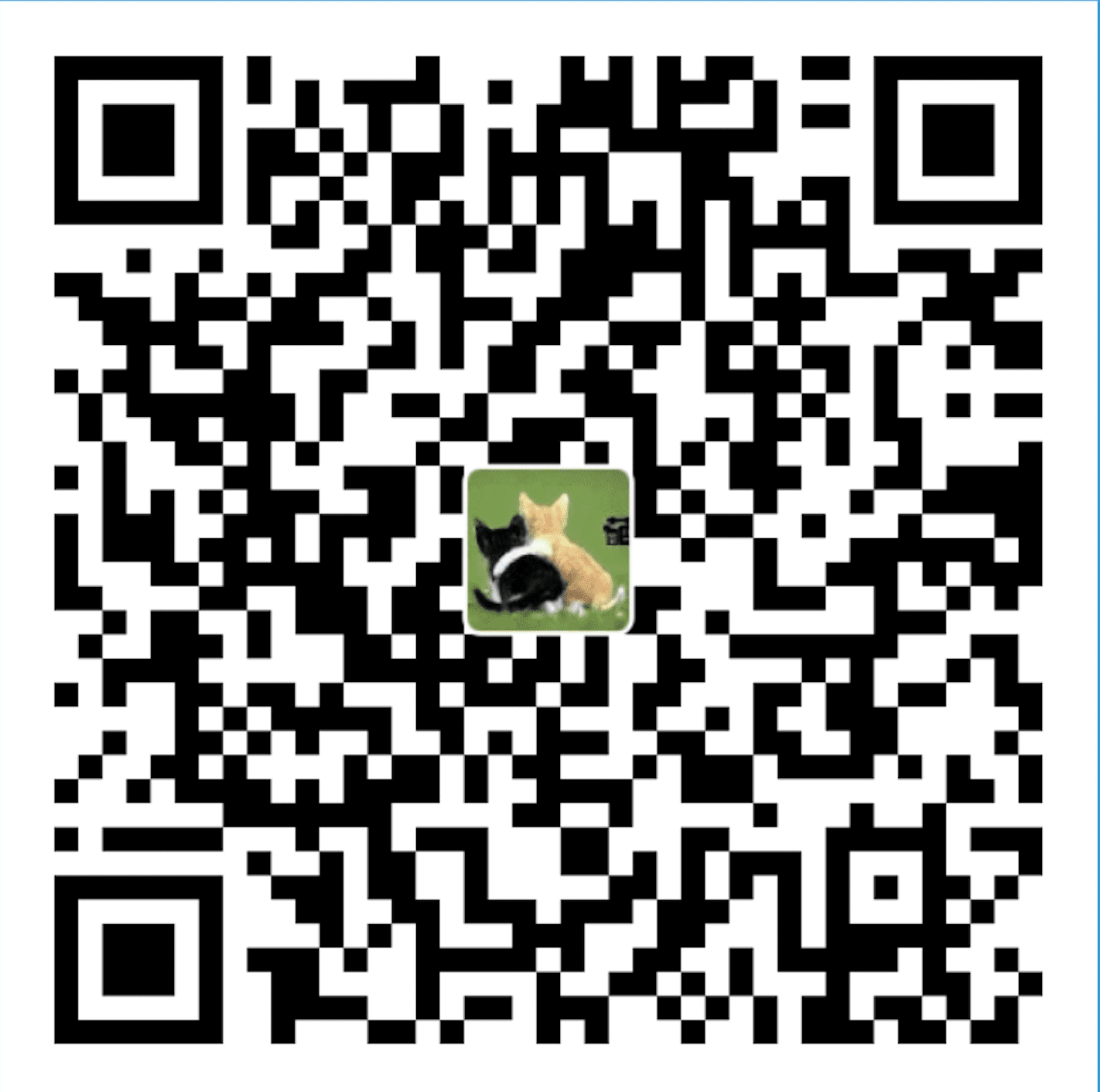Source: https://developer.mozilla.org/en-US/docs/Web/CSS/float
目录
Summary
The float CSS property specifies that an element should be taken from the normal flow and placed along the left or right side of its container, where text and inline elements will wrap around it.
A floating element is one where the computed value of float is not none.
The float can be applied to all elements, but has no effect if the value of display is none.
As float implies the use of the block layout, it modifies the computed value of the display values in some cases:
| Specified value | Computed value |
|---|---|
| inline | block |
| inline-block | block |
| inline-table | table |
| table-row | block |
| table-row-group | block |
| table-column | block |
| table-column-group | block |
| table-cell | block |
| table-caption | block |
| table-header-group | block |
| table-footer-group | block |
| flex | flex, but float has no effect on such elements |
| inline-flex | inline-flex, but float has no effect on such elements |
| other | unchanged |
Syntax
Values
- left
- Is a keyword indicating that the element must float on the left side of its containing block.
- right
- Is a keyword indicating that the element must float on the right side of its containing block.
- none
- Is a keyword indicating that the element must not float.
- inline-start
- This is an experimental API that should not be used in production code.
- inline-end
- This is an experimental API that should not be used in production code.
Examples
Styles:
div { border: solid red; max-width: 70ex; }
h4 { float: left; margin: 0; }
Html structure:
HELLO!
This is some text. This is some text. This is some text.
This is some text. This is some text. This is some text.
This is some text. This is some text. This is some text.
This is some text. This is some text. This is some text.
HELLO!
This is some text. This is some text. This is some text.
This is some text. This is some text. This is some text.
This is some text. This is some text. This is some text.
This is some text. This is some text. This is some text.
How floats are positioned
As mentioned above, when an element is floated it is taken out of the normal flow of the document. It is shifted to the left or right until it touches the edge of its containing box or another floated element.
In the image below, there are three red squares. Two are floated left and one is floated right. Note that the second “left” red square is placed to the right of the first. Additional squares would continue to stack to the right until they filled the containing box, after which they would wrap to the next line.

Clearing floats
In the example above, the floated elements are shorter vertically than the block of text they’re floated within. However, if the text was not long enough to wrap below the bottom of all the floats, we might see unanticipated effects. If the paragraph above, for instance, only read “Lorem ipsum dolor sit amet,” and was followed by another heading of the same style as the “Floats Example” heading, the second heading would appear between the red boxes. Most likely, we want the next heading to be aligned all the way to the left. To accomplish that, we’d need to clear the floats.
The simplest way to clear the floats in this example is to add the clear property to the new heading we want to be sure is aligned left:
h2.secondHeading { clear: both; }
However, this method only works if there are no other elements within the same block formatting context that we do want the heading to continue to appear next to horizontally. If our H2 has siblings which are a sidebars floated to the left and right, using clear will force it to appear below both sidebars, which is probably not what we want.
If clearing floats on an element below them is not an option, another approach is to limit the block formatting context of the floats’ container. Referring to the example above again, it appears that all three red boxes are within a P element. We can set the overflow property on that P to hidden or auto to cause it to expand to contain them, but not allow them to drop out the bottom of it:
p.withRedBoxes { overflow: hidden; height: auto; }